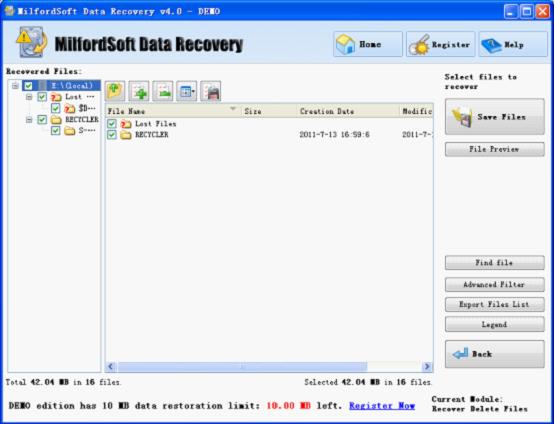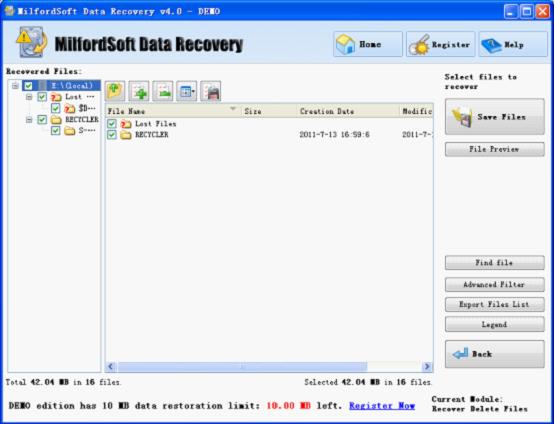Working with found data is simple. You can just check through file/folder tree, and also subfolder and preview content.
In file/folder tree, you just need to select files and folders you need to recover.
There are two important folders in recovered virtual file system: “Lost Files” and “Raw Files”. You’d better check both of them, or recovered files will be replaced.
You can go through folder tree at the left pane, and check subfolders and files in folder tree. MilfordSoft Data Recovery will show you with file/folder name, size, files count, date, and time.
When you right click any file, you can find a shortcut menu and a Recovery option. This function allows you to directly recover this file to an appointed directory.
Headers of columns are clickable; you can change sorting order for the list of files by clicking header of the column.
MilfordSoft will show all lost files and folders in a list, and you can change file list order by pressing “File Type” button and files will be listed by their extensions.
You are allowed to search file and find file by using Advanced Filter or Find File function.