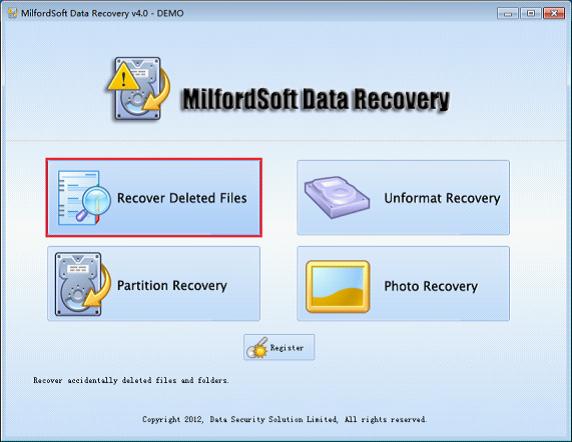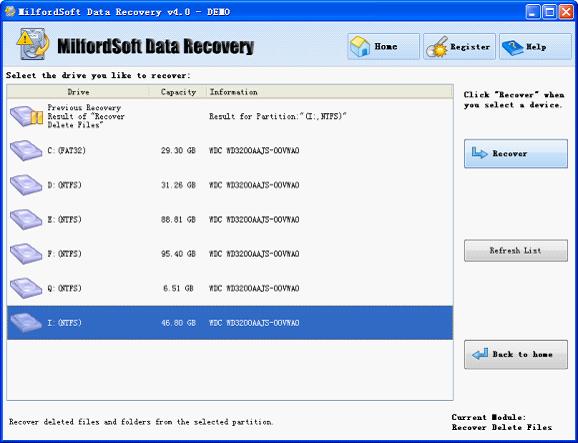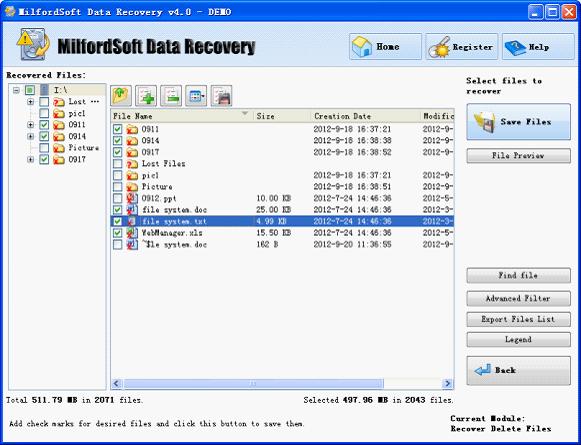Data Recovery Software Windows 7
Speaking of Windows 7, it always reminds users of its beautiful interface, excellent performance and unmatched security. And it is those advantages that make Windows 7 one of the most popular operating systems. But actually Windows 7 is not as perfect as imagine. It is undoubted that Windows 7 is better than the previous operating systems. But there is no effective data recovery solution provided, either. Like in other operating systems, data loss problems in Windows 7 bring up much inconvenience as well. At this time, the best solution is to recover lost data. For those users who are not acquainted with professional data recovery technology, powerful data recovery software for Windows 7 is necessary.
Windows 7 data recovery software – MilfordSoft Data Recovery
Many factors are likely to cause data loss problems on Windows 7, so users should use multifunctional data recovery software to recover lost data in different situations. And MilfordSoft Data Recovery is equipped with several data recovery function modules which are able to recover lost data in different situations. For example, its “Recover Deleted Files” module allows us to recover deleted data quickly; “Unformat Recovery” can recover data from formatted partition and logically damaged partition; “Partition Recovery” is capable of recovering data from lost partition and deleted partition; and “Photo Recovery” can recover lost photos and other kinds of digital files from various kinds of storage devices.
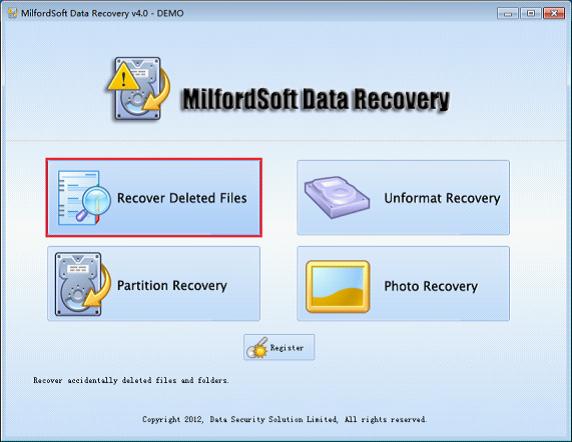
The above is the starting interface of MilfordSoft Data Recovery. According to practical data loss problems, we can use appropriate modules. Take recovering deleted data for example.
How to recover deleted data on Windows 7?
“Recover Deleted Files” module should be used to recover deleted data on Windows 7. Click the module and the following interface will be shown.
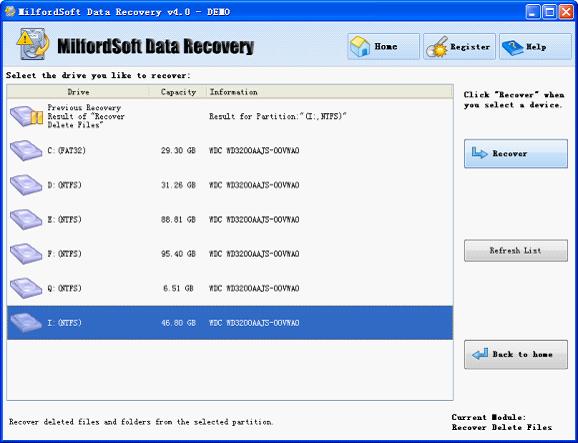
All disk partitions are shown in this interface. please select the one where we are going to perform data recovery and click “Recover” to scan it. The following interface will be shown.
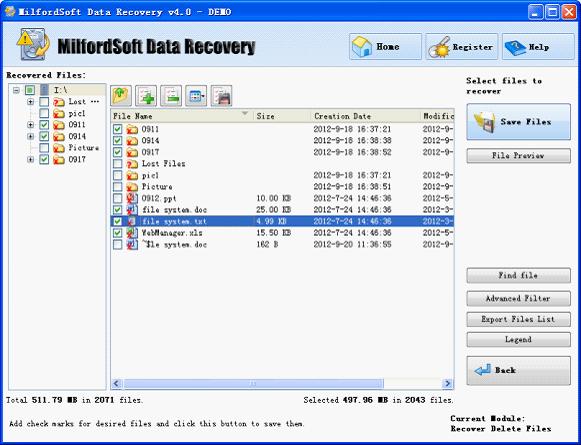
All deleted files in the selected partition are shown in this interface. Please find and check the ones to be recovered and then click “Save Files” to store them. After all recovered data are saved to the appointed location, recovering deleted data on Windows 7 is finished as well.
The above is the only the demonstration about recovering deleted data, the operations of which are so simple. Besides, other data recovery functions are also so powerful and easy to operate. For more information about the other three data recovery modules, please visit the official website http://www.milfordsoft.com.