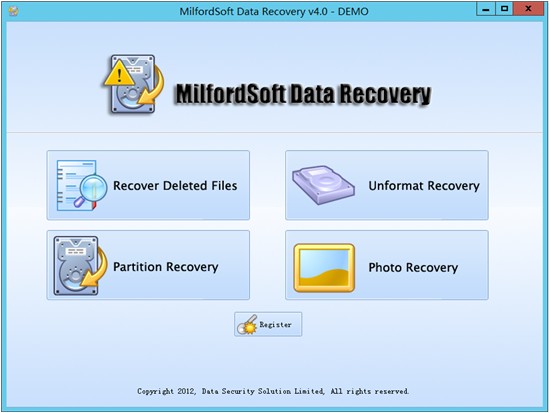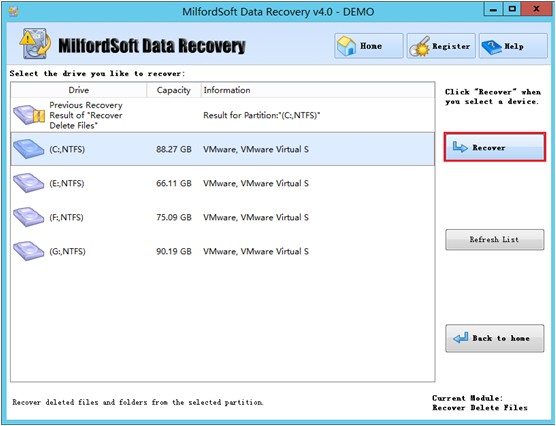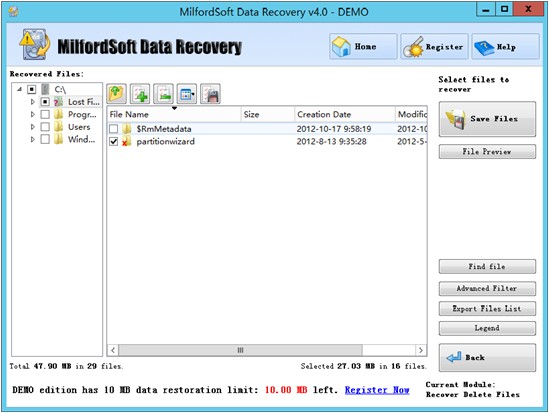How to recover deleted files
No matter how much attention user pays to data protecting, it is possible for new types of computer virus to attack computer. And users may suffer more or less troubles or losses brought by data loss or data damage. We do not know whether you have met attack of Shamoon. Compared with Flame, Shamoon is able to send data stored on infected computer to network, and then delete data permanently after transferring (even including MBR, resulting in system crash). This virus is noted as “W32.Disttrack” and “W32.EraseMBR”. It is 900K, but internal resources are encrypted completely. Though Shamoon does not spread widely all over the world, it is able to start 2 stages of attack. Moreover, attacking target is limited in main departments of some large scale corporations.
Though it is impossible to prevent virus attack effectively and completely, the main reason for data loss is personal mistaken operations such as delete file by mistake, format partition accidentally, and delete partition mistakenly. In general situations, users can recover deleted files from recycle bin. However, if users delete files through clicking “Shift” + “Delete” or emptying recycle bin, how to recover deleted files?
Many users may ask whether there is a need to ask professional data recovery companies for help. In fact, users can exactly choose a more economical method for deleted file recovery, namely using professional data recovery software like MilfordSoft Data Recovery. After buying this data recovery software with little money, users can use it to recover deleted files without limitation. It offers 4 data recovery modules which can accomplish almost all commonly seen data recovery tasks.
Now, let’s see how to recover deleted files. After opening the data recovery software, we can see the following interface:
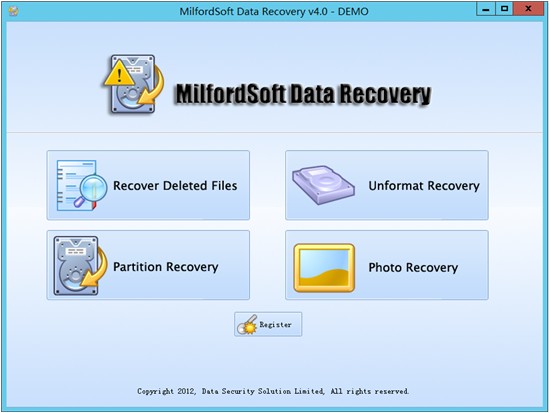
In this interface, please select and click “Recover Deleted Files” module to enter the next interface:
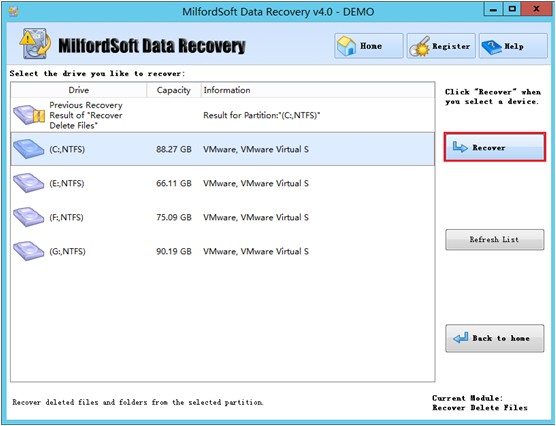
In this itnerface, select the partition where mistaken operation emerges and click “Recover” button to scan this partition. After scan, we can see the following interface:
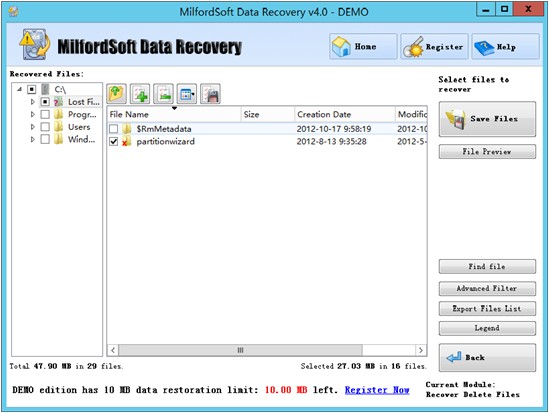
At last, check files which need recovering and click “Save Files” button to set save path for recovered files. Then, deleted file recovery is finished completely.
Now, users should know how to recover deleted files by using this data recovery software.
Careful users may see the prompt at the bottom of this interface: DEMO edition has 10MB data restoration limit: 10.00MB left. And users can perform deleted file recovery in this limitation for free.
After knowing how to recover deleted files, users should be eager to get more information about the data recovery software. Some users may ask whether this data recovery software can recover files from formatted partition and deleted partition or recover lost pictures. Users can use these modules “Unformat Recovery”, “Partition Recovery”, “Photo Recovery” to deal with those data loss situations respectively. Moreover, the official website of this data recovery software provides users with detailed introduction and demonstration. Welcome to visit the official website http://www.milfordsoft.com/.