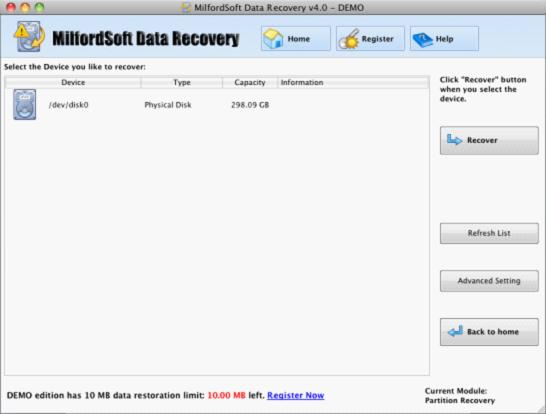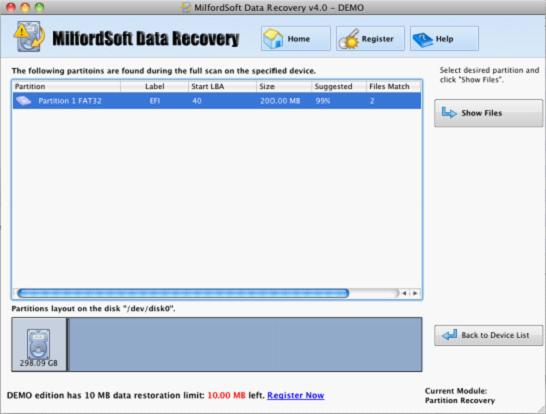This module is designed for Mac data recovery from accidentally deleted, lost, hidden, crashed file system, operating system failed, and virus-attacked partition. In the beginning window of this module you will see all the physical devices connected to host computer.
If you can’t find your device, press “Refresh List” button, or make sure your device is properly connected and there is nothing wrong with it.
If there is nothing wrong, keep on selecting device from which you want to recover data, and press “Recover” button to start Partition Scanning progress.
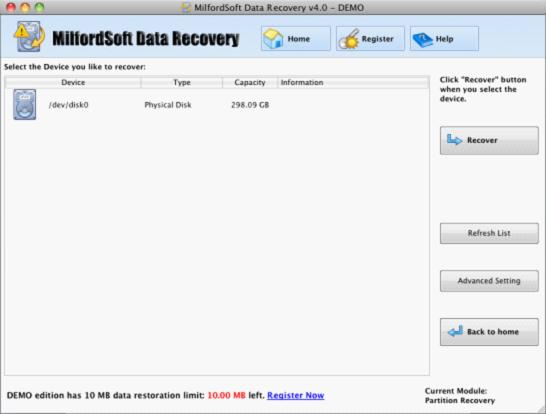
After that, you will see partition list.
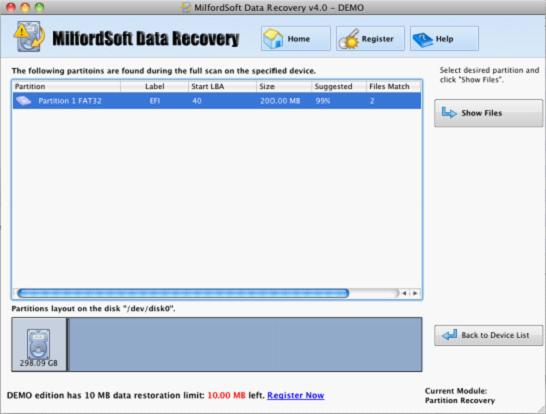
These partitions MilfordSoft Mac Data Recovery has found are the ones you can’t find in Windows Explorer or Disk management Tool, because they are usually in abnormal state. After you recognizing desired partition you want to recover, select it and press “Show Files” button to start scanning. After finding all lost objects in that partition, MilfordSoft Mac Data Recovery will show you file list page.
The “Full Scan” function will scan the whole device and analyze every byte for possibly lost partitions, but it will take a long time.
After scan is finished, you will see partition list page and you need to select one that matches the best with the lost one. Then, “Show Files” button will lead you to file list page.